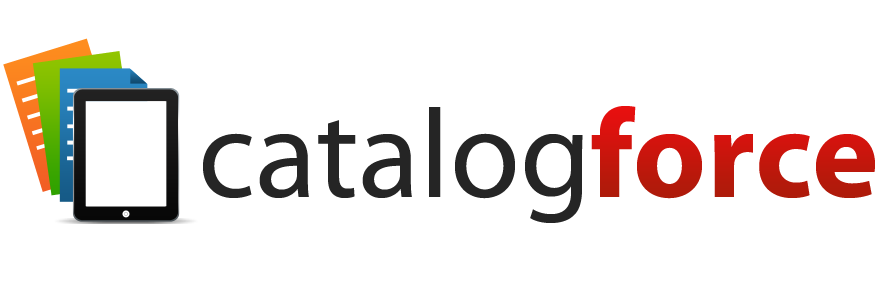Why Every Distributor Should Use Catalogforce

The Benefits Of A Master Database
They say knowledge is power. Well, information (data) is money. If you are keeping your precious data in a variety of different systems and formats, chances are it isn’t being used to its full benefit by you. For one, it’s hard to manage, which means a disproportionate amount of your time is being used to simply find and gather the data, as you need it. For another, if you can’t instantly call on this data when it’s needed, then obviously your many marketing channels can’t count on it, either. Some of the main benefits of a robust product database are:
1) Organization – Keeps your data organized by category breakdown. Within each category, you can find your individual products. Within each product, you can access your individual fields of information.
2) Speed – Databases are designed to interface with other systems and applications, so you can use this to feed your Web Catalog (or other catalogs) in real-time.
3) Built-in Asset Management – Your photos, videos, PDFs, spec sheets, Youtube links, etc., can all be tied to your products within the same database. These links can be managed, or more can be added or removed, on the fly.
4) Feeds Any Number Of Catalog Projects – Once your products are databased, you can define as many Events as you’d like. An Event is basically a “catalog project”. Your Full Lineup catalog is an event, as is the Web Catalog, as is a small flyer, or a Pricebook, etc. There is no limit to how many of these Events you can have, or how many you can work on at one time. Since the product data is fed from the same Master database, you only ever have to update or manage your data one time—in one location—and it will automatically flow everywhere else!
Collecting Your Content With A Variety Of User-Friendly Methods
Before you had a database, you most likely had product information stored in a variety of ways. Some of that data may have been stored in your backend ERP system. Other data may have been saved in digitized formats like Excel spreadsheets or PDF files. There may even be some that is saved in a non-digitized way, like a printed copy of a spec sheet or PDF. Hopefully, all of this was organized as best as it could be.
Once you have the database, however, you no doubt want to get everything in so you no longer need to worry about maintaining a bunch of individual files, or worse yet, paper copies. You can get this data into Catalogforce in a variety of user-friendly ways:
Automatic (Nightly) Import: This method essentially creates a “mapping file” from your backend ERP system to Catalogforce. It is essentially a listing of which fields of information you wish to bring over (you can pick and choose as needed). Once this is set up, it can be scheduled to run on a nightly basis, so as new data enters the ERP system, the relevant information automatically comes into your product database as well.
Manual Import: This method allows you to take an Excel spreadsheet, and import that data directly into the product database. If the products exist already, it will simply update the fields (columns) from your spreadsheet. If some products are new, they will get created. This wizard-based import is easy to follow and utilizes a Mapping Screen that allows you to verify that each and every column of your spreadsheet corresponds to the exact field in the product database you wish to import it as!
Bringing Your Data All Together And Readying It For Publishing
Most likely the data you already have is based on the concept of an Item (or SKU, or Product, etc.). An item would typically be considered anything that can be sold or shipped, and therefore needs a unique Item # to differentiate it from your other items. This is a pretty universal concept and is no different with Catalogforce.
One extra layer that Catalogforce introduces, however, is the Item Group. This may not be used by everyone, and isn’t mandatory. For those that sell products where there are many individual Item #’s that only vary on a few attributes (like Dimensions, or Color), it can be extremely useful. Let’s use an example of cardboard packing boxes. You might have 250+ of these items, all the same Brand, all with the same application, the only difference being the multitude of different sizes & dimensions the boxes come in. For a product such as this, would it be beneficial to publish an individual photo and individual copy for each and every one? Imagine the print catalog or web catalog: page after page of one cardboard box after another, the photos all looking the same, and the copy being essentially the same.
A much better way to display a product like this, would be by using SHARED copy and a SHARED image that applies to all 250+ items, and then displaying the items as one big list. The list could have columns like “Item #”, “Dimensions”, and “Price”. You give the buyers the same exact information, but in a much more compact and efficient way. Easier to follow, too, because all the items that are similar are “grouped” together already. This concept of the Item Group can allow you to much more efficiently and effectively display your products online or in print.
E-Commerce Sites And The Necessity For Category-Specific Fields
When it comes to products that are technical in nature, the Specifications become all-important. Specifications, also called “tech specs”, “parametrics”, or “category-specific fields”, are essentially fields of information that only apply to a specific category of product. For example, let’s say you sell hobby engines as well as T-shirts among your various product lines. For the hobby engines, it’s important that your database have fields like “Horsepower”, “Torque”, “Max RPM”, and “Voltage”. But, do you need these for T-shirts? Of course not, because they simply don’t apply. Likewise, “Fabric Type” makes sense for T-shirts but isn’t useful at all for hobby engines.
To solve this, Catalogforce maintains Category-Specific fields along with Global Fields. Globals, like “Item #”, “Description”, and “Sale Price”, will apply to every item in the database regardless of category. But the category-specific fields like “Horsepower” and “Torque” can be applied only to the “Small Engines” category, meaning that ONLY products that fall within this category will have access to these fields. As buyers search out products that have tech specs, it is crucial that these are displayed accurately and easy to find, because these specifications decide whether or not your product meets their requirements. Catalogforce handles this with ease by making specifications natively supported and by using Charts that showcase the specifications easy to create and maintain.
Get Your Data Out There With The Help Of Some Powerful Tools
Building up your product database isn’t the end goal. While it’s great to finally get your data organized, the true value lies in being able to get this data OUT quickly and easily to channels that need it. That means, you should take advantage of the centralized nature of your product database to work on multiple projects at once. You can have several different Print projects going, like a “Full Lineup” catalog along with a Fall Quarterly and maybe even some small brochures. Each one is just an “event” which links back to the same master product lineup. Likewise, you can use the database to fully drive your Web Catalog—it is seen as just another “event”. The great part is all you need to manage is which products go into each event, and the sequence. When you update data for one product in one spot, it gets updated in all, eliminating redundancy of data entry.
You can also Export out product data as needed. This could be used for Pricing updates, where you quickly spit out an Excel with the products you wish to update as well as existing prices. Then, the spreadsheet is manipulated to update pricing, where it can finally be brought back into the system with a simple Import. There could be other reasons you export product data in order to give that data to other Internal Teams. Another way to make use of your valuable data is by using the PDF Tool, which allows you to create catalogs on the fly. All you need to do is select the products you want to include in the catalog (or just use one of your existing events like “Full Lineup”), then select a template, and generate a hi-res PDF catalog your entire product lineup within minutes. This could be passed on to an Internal Team, perhaps for Data Proofing, or given to a particular group as a “special version” of a catalog. You will no doubt find many good uses for a tool this powerful.
How Catalogforce Helps Your Team Use Effective Parallelization
The best way to keep your various teams running optimally, especially during a catalog crunch period, is to make sure everyone can get work accomplished at the same time. At the same time, you don’t necessarily want everyone to have the same level of access. For example, you may be in the data-proofing stage of your catalog process. As Product Manager, you can use the PDF Tool to create a quick proof of all the products and their copy so changes can be marked up and given to Copywriting to be entered into the database. They need to be able to access the copy fields, obviously, but maybe you don’t want to give them access to the Price fields because that is your domain.
With Catalogforce, you can set up different access for different user types. Users that belong to the “Product Manager” grouping, for example, can have Read/Write access to ALL fields. But users in the “Copywriter” grouping would have Pricing fields set to Hidden. Each different user group can be configured with their own very specific access. It isn’t just limited to fields; it can also be applied to entire catalog projects. So, for example, one group can be given access to the new “2016 Fall Lineup” catalog while others won’t even see it yet. Using these security measures can ensure that things flow smoothly and different departments don’t step on each other’s toes or accidentally make changes in areas they shouldn’t even be in.